Main Menu
- Home
- Meeting Information / Directions
- Contact Us
- Club Calendar
- Add Google Calendar
- Admin Log in
- Agendas
- Clean your screen
- Custom Pages
- Email from FTH
- Emails to Go
- Embed Docs
- FreeToastHost Basics
- Fuss over "Contact Us"
- It's a Date!
- Membership Management
- Mentoring Made Easy
- Opting in
- Photo Maintenance
- Pictures tell your story
- Stage Your Home Page
- Update Info on TMI
- Monty
- Python
- YouTube FTH Tutorials
For more information on Toastmasters International, visit www.toastmasters.org
Meeting Information / Directions
Meet Some of Our Members
Here is a list of some of our members who have chosen to make their profiles public.
Embed Docs
Embed Docs in your Site
|
This topic includes some light coding, but give it a try! Embedding external features on your site such as enables a user to include and update features without editing FreeToastHost directly. |
Ensure that everything you share meets a standard of excellence! |
| For whatever you embed, you'll need to generate an inline frame (iframe), which is a bit of HTML code that loads an external page within your webpage. Once you get the code, here's how to load it. |
Create a Custom Page in FreeToastHost |
Launch admin consoleSelect "Custom Web Pages" Module."Create New Page" will display. |
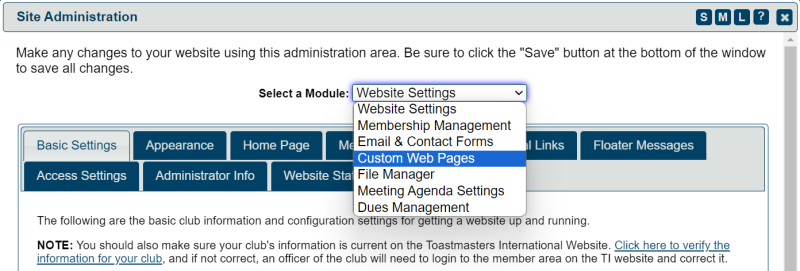 |
Fill in appropriate names and labels in the Webpage Content box and the three boxes displayed:
Click
|
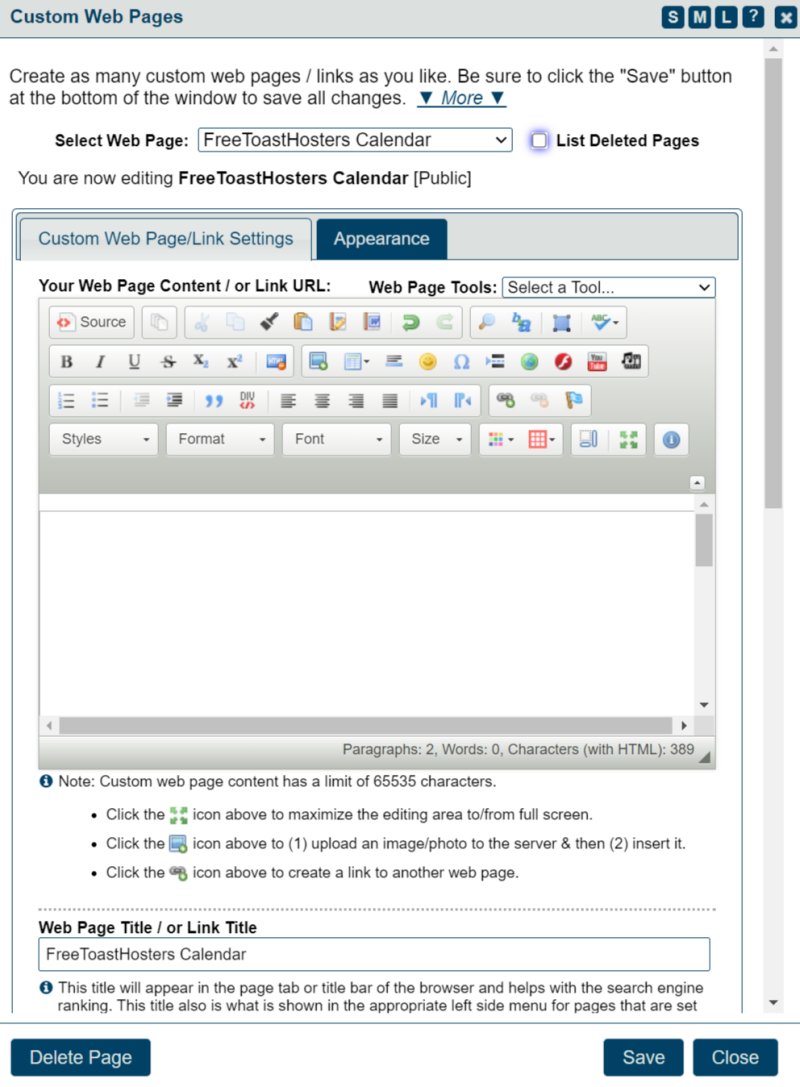 |
Insert your iframe code |
Click 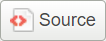 to open the underlying HTML code.
to open the underlying HTML code.
Paste the iFrame code for the feature you want to insert.
Click 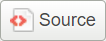 again to return to the more familiar WHYSIG page.
again to return to the more familiar WHYSIG page.
Save  and Close
and Close 
Embed a Google Doc |
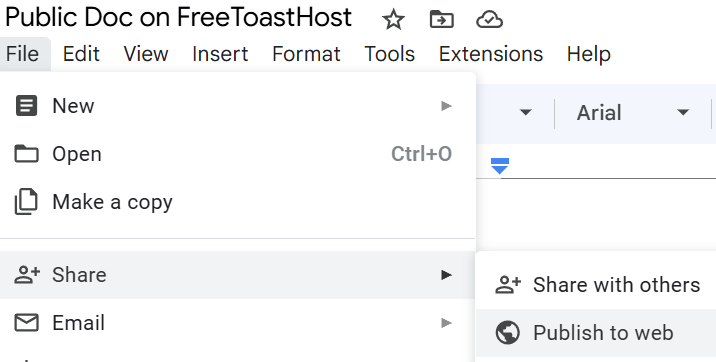 Open your Google Doc.
Open your Google Doc.
- At the top, click File > Share > Publish to web
- In the window that appears, click Embed.
- Click Publish.
- Copy the Embed code. It will look something like this:
<p><iframe frameborder="0" ... more code ... hellip;</iframe></p> - If the dimensions need tweaking, add custom height and width dimensions just inside the iframe brackets, e.g.
<p><iframe height="400" width="100%" frameborder="0" ... more code ... hellip;</iframe></p> - Paste into your custom FTH page per instructions above.
You're embedded document will look like this example:
Click here to see this same doc as a stand-alone webpage.
Embed a Slide Show |
- Open your Google Slide.
- At the top, click File > Share > Publish to web
- In the window that appears, click Embed.
- Under Slide size, select Custom
- For Widescreen, 16:10, enter 700 x 466
- Select other custom settings as desired
- Click Publish.
- Copy the Embed code. It will look something like this:
<p><iframe frameborder="0" ... more code ... hellip;</iframe></p> - Paste into your custom FTH page per instructions above.
You're embedded slideshow will look like this example:
Embed a Google Sheet |
- Open your Google Spreadsheet
- At the top, click File > Share > Publish to web
- In the window that appears, click Embed.
- Choose whether to publish the Entire Document or the selected tab
- Click Publish.
- Copy the Embed code, e.g. <iframe src="https ... more code ... </iframe>
- Tweak dimensions as needed for custom height and width, e.g.
<p><iframe height="400" width="100%" frameborder="0" ... more code ... hellip;</iframe></p> - Paste into your custom FTH page per instructions above.
To show or hide parts of the spreadsheet, edit the HTML on your site:
- gid=: The sheet ID.
- range=: The rows and columns that are published to the web. For example, A1:B14.
- widget=: True or false. If true, the sheet tab is displayed at the bottom.
- headers=: True or false. If true, row numbers and column letters are displayed.
- chrome=: True or false. If true, the title and footer are displayed.
You're embedded spreadsheet will look like this example:
Click here to see this spreadsheet on its own webpage
Embed a Google Form |
- In Google Forms, open a form.
- At the top right, click Send.
- At the top of the window, click Embed.
- To copy the HTML that appears, click Copy.
It will look like this: <iframe src="https://docs.google.com/forms/d/e/1FAI ... Loading…</iframe> - Paste into your custom FTH page per instructions above.
You're embedded form will look like this example:
Click here to see this form on its own webpage
Embed a Google Drive Folder |
- In your Google Folder, Select "Share" > "Copy link." This generates a URL similar to https://drive.google.com/drive/folders/1ZhagSb_RDpGGJRlQaj6rYI9YfWuxZEaS?usp=drive_link.
You will need the folder ID, which is highlighted in this example. - For a list view, copy your folder ID into the following code, such as this example:
<iframe src="https://drive.google.com/embeddedfolderview?id=1ZhagSb_RDpGGJRlQaj6rYI9YfWuxZEaS#list" style="width:100%; height:600px; border:0;"></iframe> - For a grid view, copy your folder ID into the following code, such as this example:
<iframe src="https://drive.google.com/embeddedfolderview?id=1ZhagSb_RDpGGJRlQaj6rYI9YfWuxZEaS#grid" style="width:100%; height:600px; border:0;"></iframe> - Paste code into your custom FTH page per instructions above.
You're embedded folder will look like this example:
Embed a YouTube Video |
- On a computer, go to the YouTube video or playlist you want to embed.
- Click SHARE.
- From the list of Share options, click Embed.
- From the box that appears, copy the HTML code.
- Paste code into your custom FTH page per instructions above.
You're embedded video will look like this example:
You're embedded playlist will look like this playlist of FreeToastHost Tutorial Videos:
Downloads
| Type | File Name / Description | Size |
|---|
UNSUBSCRIBED
Thank you for your request to be removed from our mailing list. We are sorry to see you go.
Please contact a club officer or the website administrator if you change your mind.




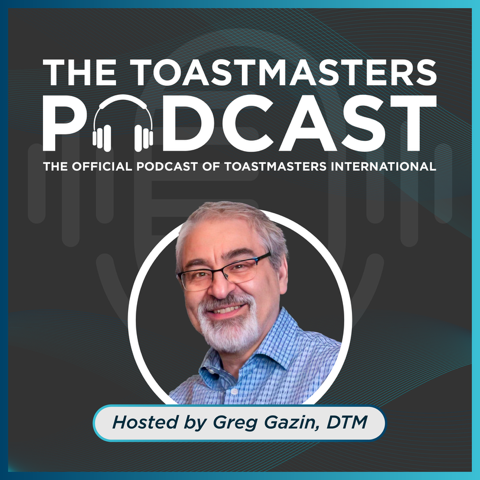

 Caveat:
Caveat: